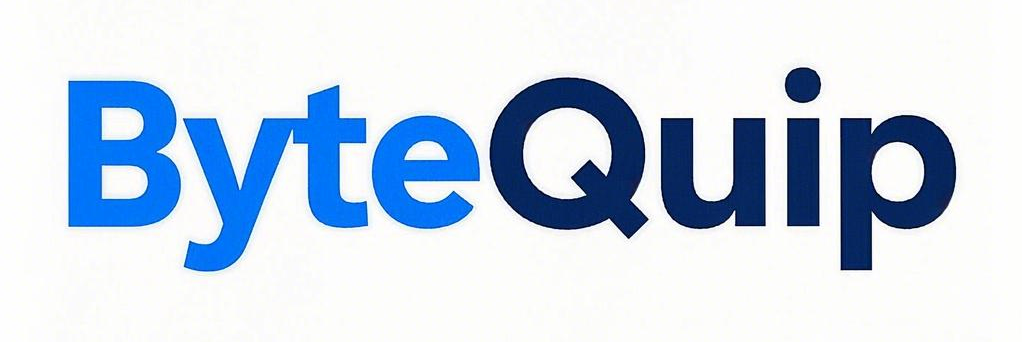Can a docking station charge a laptop?
Can a docking station charge a laptop?
3 Answers
Will It Charge Your Laptop?
-
Everyday Use (e.g., Dell XPS 13, MacBook Air):
- Requires: USB-C dock with at least 60W Power Delivery (PD).
- Works: Targus, UGREEN Revodok Pro 213, CalDigit TS4.
-
Heavy Tasks (e.g., MacBook Pro 16”, HP ZBook):
- Requires: 90W–100W PD (check the dock’s power adapter label).
- Avoid: Budget docks (under $80)—most max out at 60W.
- Older Laptops (pre-2016): Likely need proprietary docks (e.g., Lenovo Slim Tip).
Key Requirements
- PD Support: Confirm the dock’s specs list “Power Delivery” (non-PD docks won’t charge).
- Wattage Match: Your laptop’s charger wattage (e.g., 65W) ≤ dock’s output (e.g., 65W+).
- USB-C Cable: Use the original or certified cable (third-party cables often fail PD handshakes).
Common Mistakes to Avoid
- Using USB-A Hubs: These cannot charge laptops (USB-A lacks PD).
- Ignoring Power Adapters: A dock’s PD power comes from its own adapter, not your laptop’s charger.
- Surface Laptops: Most need Microsoft’s Surface Dock—generic USB-C PD often fails.
Troubleshooting Tips
-
“Not Charging”:
- Check the dock’s power adapter (e.g., StarTech docks need 100W adapters for 85W output).
- Restart the laptop while docked (fixes firmware glitches).
- Slow Charging: Upgrade to a 100W PD dock (e.g., Satechi Thunderbolt 4).
Safety Notes
- Dual Charging: Plugging both the dock and original charger is safe but unnecessary.
- Heat: Normal during charging; avoid blocking dock vents.
Yes, a docking station can charge a laptop, provided it supports Power Delivery (PD) over USB-C or Thunderbolt connections. Here are the main considerations:
-
Compatibility: Ensure both the docking station and your laptop support USB-C or Thunderbolt Power Delivery. This feature is essential for charging the laptop.
-
Power Delivery Specifications: Match the wattage output of the docking station with your laptop’s charging requirements. Many laptops need at least 60W, while higher-end models may require more.
-
Safety and Quality: Choose a reliable, certified docking station from reputable brands. High-quality docking stations include safety features such as over-voltage and over-current protection to safeguard your laptop.
Practical Tips:
– Confirm that your docking station provides the necessary power output for your laptop model.
– Use the original charger provided with the docking station if available.
– Keep the docking station firmware updated to ensure optimal performance.
Reliable brands like Targus and StarTech offer options that can efficiently charge most laptops and provide additional connectivity. If in doubt about compatibility, refer to the manufacturer’s specifications or consult online resources tailored to your laptop model.
Key Points
-
Modern Battery Management: Most contemporary laptops have built-in systems to prevent overcharging. They will stop charging once the battery is full and only trickle-charge to maintain the battery level.
-
Compatibility: Modern docking stations with USB-C Power Delivery are designed to work seamlessly with your laptop’s charging requirements.
-
No Need for Regular Discharge: Unlike older battery technologies, modern lithium-ion batteries do not require regular discharge and recharge cycles to maintain their health.
Practical Advice
-
Use Official or Compatible Chargers: Stick to your laptop manufacturer’s charger or a compatible docking station to ensure proper power management.
-
Optimal Storage: If storing your laptop for extended periods, it’s best to discharge the battery to around 50% to prolong its lifespan.
-
Check Compatibility: Ensure your docking station supports your laptop’s power requirements and has the necessary ports for your devices.