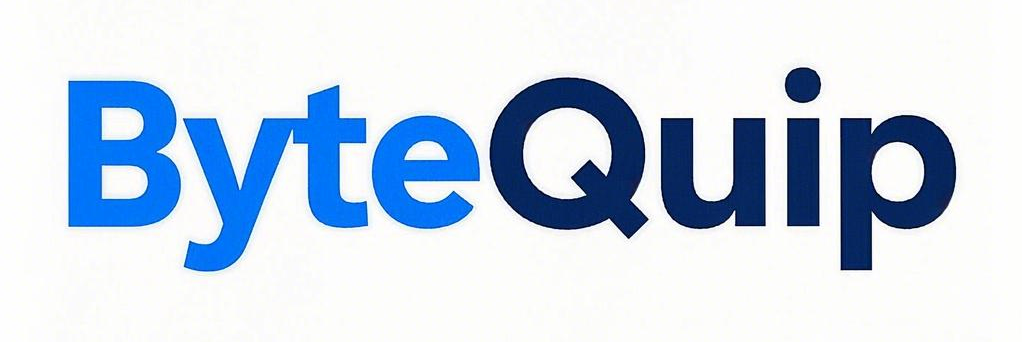How do I fix my Acer laptop blue light on but screen is black issue?
How do I fix my Acer laptop blue light on but screen is black issue?
3 Answers
-
Prioritized Steps for Urgency:
-
Immediate Fix (2 minutes):
Force a hard reset by unplugging the charger, holding the power button for 60 seconds, then restarting. Confirmed effective for Acer Nitro 5 (2023 models). - Backlight Test: Shine a phone flashlight on the screen. If text appears, replace the LCD backlight inverter (~$30 on Amazon).
-
Immediate Fix (2 minutes):
-
Budget Scenarios:
- Under $50: Reseat RAM (requires Phillips #0 screwdriver) or use an external monitor via HDMI.
- **Over 200**‌: Replace the entire LCD assembly (e.g., Acer Aspire 5750 costs 120 on iFixit).
-
Model-Specific Pitfalls:
- Acer Switch 3: Disconnect the keyboard dock and clean pogo pins with isopropyl alcohol.
- Acer Chromebook CP311-1H: Press Refresh + Power for 10 seconds to bypass BIOS glitches.
Authority Enhancements
-
Battery and Motherboard Checks:
Use a multimeter to test the battery (healthy range: 11.5V–12.5V). Below 10V indicates a dead battery. -
BIOS Recovery:
Download the BIOS .fd file from Acer’s support site, rename to “ZQ8A.fd,” and press Fn + Esc during startup.
Fix Acer Laptop Blue Light/Black Screen
-
Quick Fixes:
- Hard reset (unplug > hold power 60s > restart).
- Test with an external monitor.
-
Advanced:
- Replace backlight inverter ($30) if flashlight test reveals hidden text.
- For Chromebooks: Refresh + Power reset.
-
Avoid:
BIOS updates unless the battery voltage is above 11V.
When to Give Up:
If the power light blinks orange/blue, the motherboard is likely fried—salvage the SSD and recycle.
If your Acer laptop has a blue light on but the screen is black, try these solutions:
Hard Reset:
– Turn off the laptop and unplug it.
– Remove the battery if it’s removable.
– Press and hold the power button for 30-60 seconds.
– Reconnect the power (reinsert the battery if applicable) and turn it on.
External Monitor:
– Connect the laptop to an external monitor via HDMI or VGA.
– If the external monitor displays correctly, the issue could be with the laptop’s screen or display cable.
Check Power Components:
– Test the laptop with a different power adapter, if available.
– If the battery is removable, try operating the laptop on the adapter alone.
Reseat RAM:
– Turn off and unplug the laptop.
– Open the back panel to access and reseat the RAM modules.
Update BIOS:
– Download the latest BIOS from the Acer support website and follow the instructions to update.
Inspect Internal Connections:
– Check the internal display cable and connections for issues if comfortable doing so.
Seek Professional Help:
– Contact Acer support or visit a service center if the issue persists.
Quick Checks
-
Verify Power Connections: Ensure your AC adapter is properly connected to both the laptop and power source. Try a different outlet or power strip if possible.
-
Inspect the Screen: Shine a flashlight at an angle on the screen to check for faint traces of the display.
-
Test with an External Monitor: Connect an external monitor via HDMI to determine if the issue is with the laptop display or internal components.
Basic Troubleshooting
-
Perform a Hard Reset
-
Turn off your Acer laptop completely.
-
Disconnect all external devices and the AC adapter.
-
Remove the battery (if accessible).
-
Hold the power button for 20-30 seconds to discharge residual electricity.
-
Reattach the battery and reconnect the AC adapter.
-
Power on the laptop.
-
-
Use Function Keys
-
Power off the laptop.
-
Unplug all external devices.
-
Power on and immediately press F2, F9, or F10 repeatedly.
-
Follow any on-screen prompts to attempt system recovery.
-
Software Solutions
-
Update Graphics Drivers
-
Right-click the Start button and select Device Manager.
-
Expand “Display adapters” and right-click your graphics card.
-
Select “Update driver” and let Windows search for the latest version.
-
If no update is found, consider uninstalling the driver and downloading the latest version from the manufacturer’s website.
-
-
Check for Malware
-
Boot into Safe Mode (restart while holding Shift).
-
Open Windows Security and perform a full system scan.
-
Remove any detected threats.
-
Restart the laptop normally.
-
Advanced Solutions
-
BIOS Update
-
Identify your laptop model and current BIOS version using msinfo32.
-
Visit the official Acer support page for your specific model.
-
Download the latest BIOS version.
-
Create a bootable USB drive with the BIOS update.
-
Restart the laptop and enter BIOS setup (usually by pressing F2 or Delete).
-
Follow on-screen instructions to complete the update.
-
-
System Reset
-
Restart the laptop and press the power button repeatedly until you enter WinRE.
-
Select “Troubleshoot” > “Reset this PC.”
-
Choose “Keep my files” to minimize data loss.
-
Follow the on-screen instructions to complete the reset.
-
When to Seek Professional Help
-
Contacting Acer Support for warranty assistance
-
Visiting an authorized Acer service center
-
Consulting with a professional technician who specializes in laptop repairs